PDF BUTLER PACKS
Combining DocConfigs so multiple can be generated in 1 go (and can be merged into 1 document). Adding actionables to docconfigs. Re-using the same docConfig and set it up for different actions, eg pack for mailing, pack for digital signatures, other before/after actionables, running custom code, … .
Actionable EMAIL Quick Action
Edit your emails generated by PDF Butler before sending them out. All from Salesforce and directly from the "Send Email" Quick Action!
Via Lightning Email Template:
Class to use: cadmus_core.Actionable_AutoEmailQuickAction
OR
Via Email DocConfig:
Class to use: cadmus_core.Actionable_EmailDocConfigQuickAction

Salesforce changed the Activity view in Spring 23 release and introduced an issue doing so.
We have discussed this issue with Salesforce already in January and they confirmed that with this update Salesforce breaks backwards compatibility with the Email Quick Action functionalities. But, the Salesforce team still went ahead with the release.
The Salesforce team could not give a date nor a roadmap on when this issue they introduced would be resolved or that compatibility with the Email Quick Action would be restored.
So the only option we have is to activate the option "Activity Tabbed View".
Change back to "Activity Tabbed View"
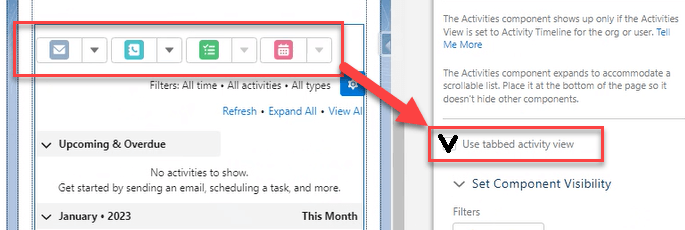
Actionable run APEX Class
Customize the PDF Butler process directly in Salesforce. Need to retrieve data from backend, do some serious calculations, prepare variables, take custom actions when the document is generated, ... . We got you covered!
Download example Test Class for BEFORE Actionable
Complex example to transforms JSON data into DataSources. The JSON Data can come from a backend call or from anywhere else. In general, you can transform any data into DataSources.

